
Windows Seven Ultimate Edition 32/64 Fully Activated
INFO: www.microsoft.com/windows/windows-7
INFO: www.microsoft.com/windows/windows-7
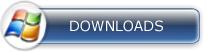
System Requirements & Info:
If you want to run Windows 7 on your PC, here's what it takes:
*1 gigahertz (GHz) or faster 32-bit (x86) or 64-bit (x64) processor
*1 gigabyte (GB) RAM (32-bit) or 2 GB RAM (64-bit)
*16 GB available hard disk space (32-bit) or 20 GB (64-bit)
*DirectX 9 graphics device with WDDM 1.0 or higher driver
Microsoft Windows 7 (Seven) Ultimate Edition 32/64-bit ACTiVATED
English | DVD ISO | Bootable | Pre-activated | 3.47 GB
Windows 7 is the easiest, fastest, and most engaging version of Windows yet. Better ways to find and manage files, like Jump Lists and improved taskbar previews, help you speed through everyday tasks. Faster and more reliable performance means your PC just works the way you want it to. And great features like HomeGroup and Windows Touch make new things possible. Get to know Windows 7, and see how it can simplify just about everything you do with your PC.
[img]
http://i48.tinypic.com/2rdf5ti.png[/img]
Install:
- Download and extract using WinRAR.
- Use NERO to burn the ISO image called "faXcooL.Windows.7.Ultimate.ENG.x86-x64.ACTiVATED"
- Burning speed should not be faster than 4x. Otherwise, it might not work.
- Restart your computer.
- Make sure you've seleceted your DVD-ROM/RW drive as a first boot device
* Enter the BIOS pressing the DEL button, set the option, insert your Windows 7 installation and restart computer.
- The black screen will appear (image 01).
- Press any key to boot from CD or DVD.... (by pressing the key you're entering the setup)
- Select your language, time and currency and keyboard input (optionaly)
- Click install now
- Choose your edition (x86 is 32-bit, x64 is 64-bit) depending of CPU type you have.
*Choose x64 if you have 64-bit processor.
- Click "I accept".
- Click "Custom (advanced).
- Choose your partition/hdd drive where Win7 should be installed and click format.
*You might get some error if you have two or more hard disks with different connectors (ATA and SATA).
If you get an error, turn off one of your hard disks and repeat the whole proces.
- After formatting, setup will continue automaticly and it will finish after 15-30 min.
- Next step would be username (Image 17).
- Type your password (if you want).
- When you get the screen for CD-KEY just ignore it leaving blank.
*Uncheck the box for automaticly activation and click next.
- Choose the third option for next step.
- Select your time zone.
- Select your current location (Home is recommended).
- The black CMD windows will appear. Wait a few seconds until computers restares once again.
- And that would be all about installation. You're in Windows now.
